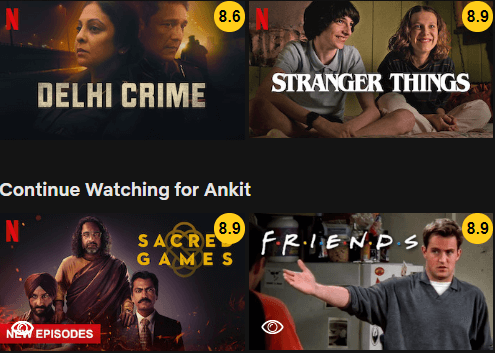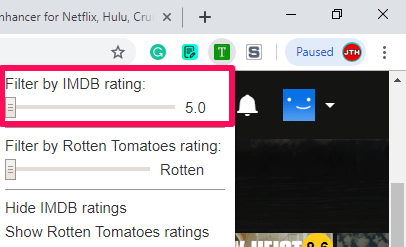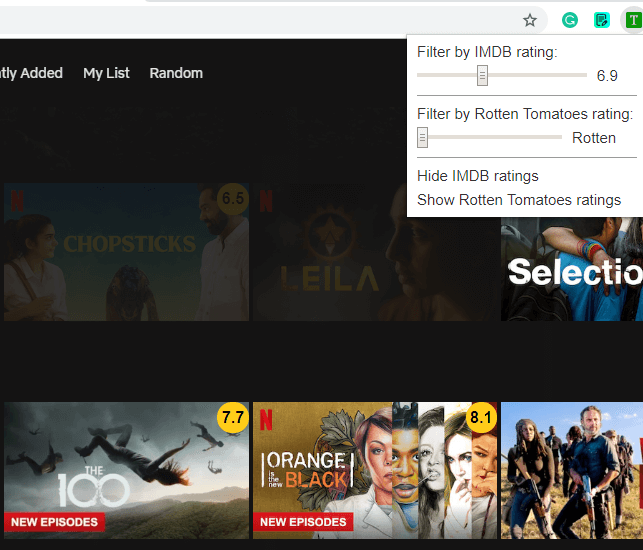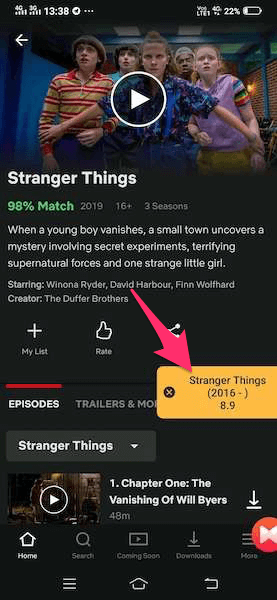Personally, before starting a TV show or a movie on Netflix, I check IMDB ratings and maybe a trailer sometimes so that I don’t end up wasting my time watching something useless. Now, navigating to IMDB and searching for the TV show to get the ratings/reviews is time-consuming and patience tester on a few occasions. If you are one of those users who would like to view IMDB ratings inside Netflix then continue reading.
View IMDB Ratings Inside Netflix Using Desktop
Chrome Extension 1
Getting IMDB information on the TV show or movie while searching for plenty of categories on Netflix can go a long way in saving your time.
1 View IMDB Ratings Inside Netflix Using Desktop1.1 Chrome Extension 11.2 2nd Chrome Extension For Adding IMDB Ratings In Netflix2 Add IMDB Ratings In Netflix On Mobile2.1 Wrapping Up
So without any further ado here’s how you can add IMDB ratings to Netflix TV shows and movies.
- To start with, you should have a Chrome browser. You need to download and install if you don’t have one.
- Now, install the Enhancer add-on on Chrome. It is one of the useful Chrome extensions I have ever used.
- After installing the plugin reload the Netflix page and see the magic. On hovering over the TV show or movie you will be able to see IMDB ratings and trailers.
You can even go to the movie/TV Show trailer from Netflix by clicking on the Video icon.
Using this awesome extension you can enrich your Netflix experience and at the same time save a lot of time and effort.
2nd Chrome Extension For Adding IMDB Ratings In Netflix
We found another Chrome plugin that will add IMDB ratings to your Netflix desktop browser and save your time. So let’s discuss this one too.
Open Chrome browser and add Trim extension from the Chrome Store by clicking on ‘Add to Chrome‘.
After that, click on ‘Add Extension‘ to finally add Trim extension to your browser.
Now you can see that the icon for Trim extension has been added at the top right of the screen.
Go to your Netflix account, refresh the page and make a pick for movies and shows after checking their IMDB ratings.
Sorting Movies And Shows According To IMDB Ratings
Trim Extension not only shows the IMDB ratings but also helps you in sorting out the movies and TV shows according to the ratings and saving even more time. To do that here are the steps that you need to follow.
First of all, click on the Trim extension icon given on the top right.
After clicking, you can see a filter bar below the heading Filter by IMDB rating. Initially, the bar is at the end and shows the rating 5.0.
Once you move the bar a little bit, all the shows with ratings below the set bar will become a bit faded. Now set the ratings according to your needs and enjoy.
Add IMDB Ratings In Netflix On Mobile
Do you prefer using the Netflix account on your smartphone rather than your desktop? If yes then we have a hack for you too. Using this method you will be able to see the Netflix rating of the shows and movies directly on your mobile without even opening the IMDB site.
Using your Android device download the Flutter app from the Play Store.
Now tap on Activate Flutter to get started with Flutter.
After that enable the accessibility settings by clicking on the OPEN ACCESSIBILITY SETTINGS.
Click on the Flutter Movie Ratings from the various options available.
Now toggle the Flutter Movie Ratings switch to turn it on and finally tap on OK.
Open the Netflix app on your phone now and tap on any show or movie whose rating you want to see. A yellow box will pop-up showing the IMDB rating of that show.
Here a couple of handpicked Netflix tutorials for you.
How To Customize Netflix Subtitle Font How to Change Netflix Video Quality To Control Data Usage
Wrapping Up
Netflix is a super app to stream movies and shows but still lacks some features like showing IMDB ratings. We hope that Netflix adds this feature to its app in the future, but till then we have this great mobile app for Android and Chrome extensions for the desktop to serve this purpose. If you found it useful, do share this article on social media with your friends. You might do them a great favor. Leave a comment if you have any queries or suggestions.
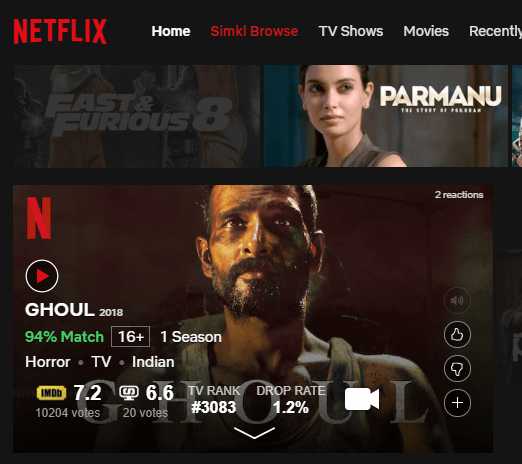
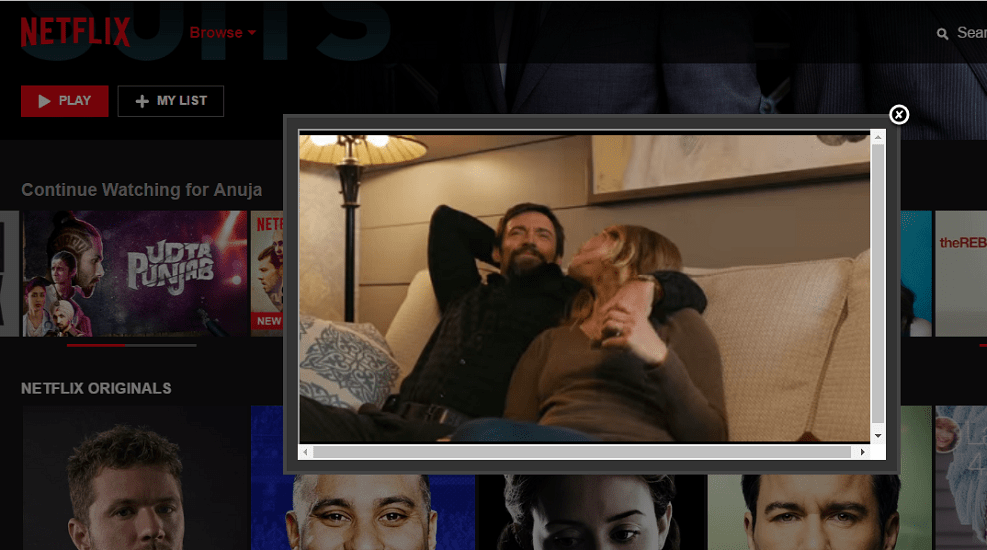

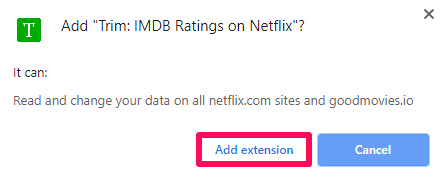
![]()