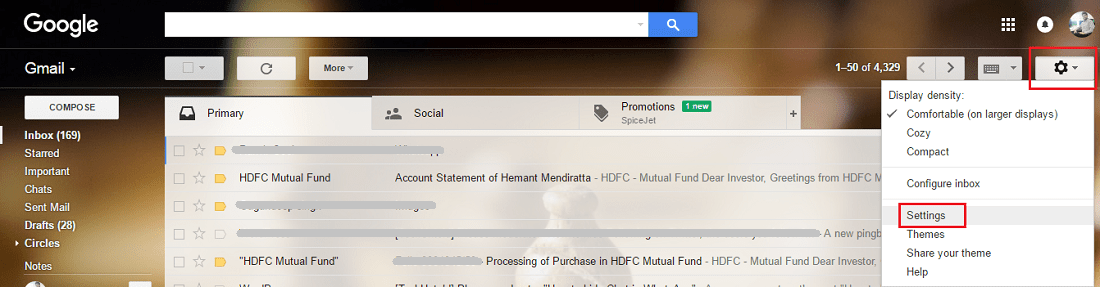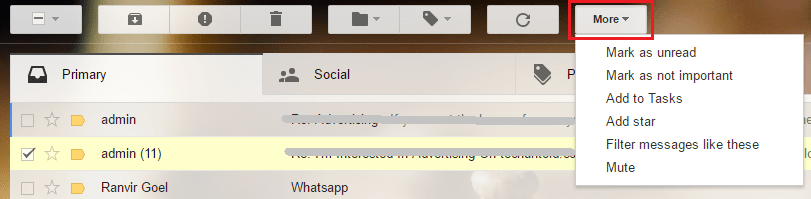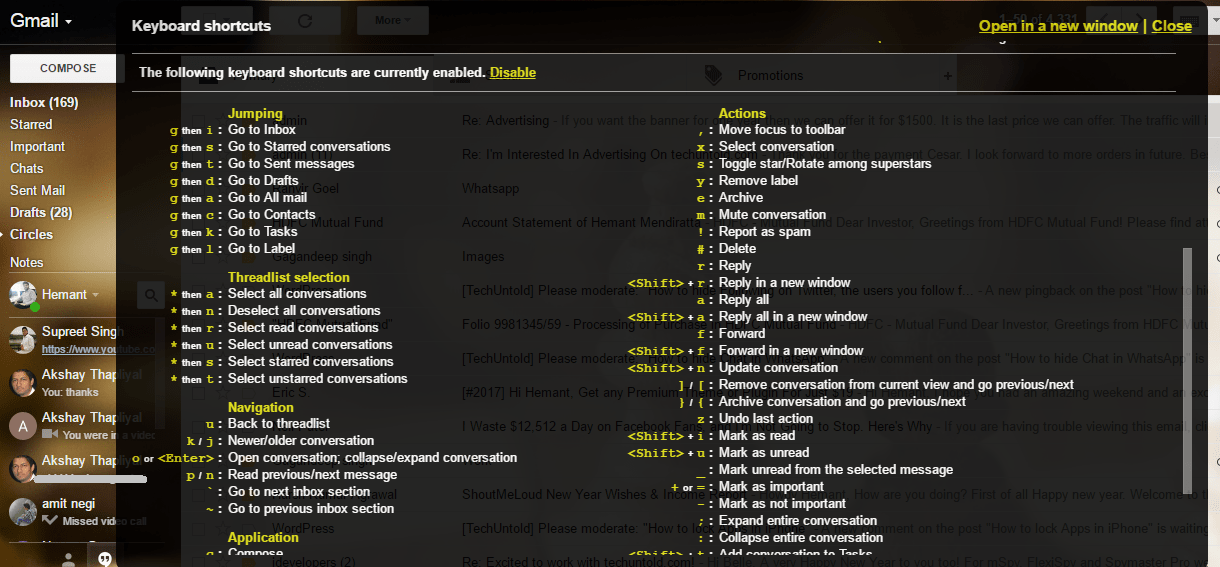We have also written about useful YouTube keyboard shortcuts. We recommend you to go through it as well if you are a YouTube user.
Gmail Keyboard Shortcuts
Before mentioning the keyboard shortcuts keys, I would like you to know that it is mandatory to enable keyboard shortcuts in Gmail settings in order to get them to work. Here’s how you can turn them on.
1 Gmail Keyboard Shortcuts1.1 How to Enable Keyboard Shortcuts on Gmail? 1.2 Gmail Keyboard Shortcuts Keys1.3 Bonus
How to Enable Keyboard Shortcuts on Gmail?
- Open Gmail on a browser and log in using your credentials.
- Under your Gmail display picture click on Gear icon and select Settings.
3. Now under General settings, scroll down to Keyboard shortcuts and select Keyboard shortcuts on to enable them.
- Scroll to the bottom and click on Save Changes. With this, you have turned on the keyboard shortcuts on Gmail. Now let’s get to the shortcut keys.
Gmail Keyboard Shortcuts Keys
Compose a New Email – Use the key “c” to create a new Email or “d” to compose in a new tab.
Search – Now there is no need to click on the search bar at the top to start typing your query. You can simply hit “/” key on your keyboard and type your search query.
Open More Menu – Use the “.” key to open More menu and then you can navigate the option using arrow keys.
Go to older Email – While viewing an Email press the key “j” to go to older message.
Go to newer Email – Press “k” key to go to newer Email.
Reply to Email – To reply to everyone press key “a” and to reply individually make use of “r” key.
Trash Email – To delete an Email use the combination of “Shift and #” keys when in the desired Email.
Send Email – Press “Ctrl and Enter” keys together to send an Email using keyboard shortcuts.
Insert Link – In order to insert a link in Email make use of keys combination of “Ctrl and k“.
Forward Email – You can easily forward an Email by pressing key “f” when the desired Email is opened.
Bonus
Well, these were the mainly used operations on Gmail. However, if you feel that you need something else then there are plenty of keyboard shortcuts which you can get to know by pressing “Shift and ?” keys together on the Gmail screen. This will open up shortcut keys for all the options you can possibly imagine of.
With all these shortcuts one can say that the days are numbered for the mouse. I have been using these shortcuts since past couple of months now and I can feel the difference. Here a few handpicked tutorials which you might be interested in. 1. How to know when Email is read in Gmail 2. How To Change Swipe Options On Gmail App 3. How to sign out of Gmail remotely We hope that you found Keyboard Shortcuts for Gmail useful. Do share it with your friends and colleagues to help them increase their speed too while they are using Gmail. Do you use or find Gmail keyboard shortcuts helpful?