The name of this tool is the DRmare Tidal Music Converter and it lets you convert Tidal songs and playlist into various different formats like MP3, FLAC, M4A, WAV, etc. The best thing about this software is that it converts songs without compromising the original quality of the song. You can read the full review of this DRmare software below.
DRmare Tidal Music Converter Review
System Requirements
The DRmare Tidal music converter can run on both Windows and Mac operating systems. However, for using it on Windows, your PC must be running on Windows 7, 8, or 10. Also, it must have 512 MB of RAM or more with at least a 1GHz processor.
1 DRmare Tidal Music Converter Review1.1 System Requirements1.2 Paid Vs Trial Version1.3 How To Download And Convert Music1.4 Pricing1.5 Final Verdict2 DRmare Tidal Music Converter2.1 User Interface2.2 Compatibility2.3 Features2.4 Ease of use2.5 Downloaded song quality2.6 Value for Money3 Pros 4 Cons
For Mac OS, it can run on any Mac running on version 10.8 or later. Unlike Windows, in Mac 256 MB of RAM is enough to smoothly run this software provided the Mac has at least 1GHz processor. Also, you must have the latest version of the Tidal app installed on your Mac or Windows PC for this music converter to work properly.
Paid Vs Trial Version
For testing, you can run this software on trial version but it only converts the first one minute of the song in the non-paid version. However, when you are satisfied with the quality of the converted song, you can easily upgrade to the paid version and download unlimited songs from Tidal. For upgrading to the paid version you can simply launch the DRmare Tidal Music Converter app on your PC and click on the Menu icon on the top right corner. Now you can click on Buy option to purchase the license.
After you get the license, you need to register on the software. For that, you have to click the menu icon and select Register from the options
Now a window will appear where you need to type in the Licensed Email and the Registration code.
After filling the details, click on OK and you are now a registered user of the DRmare Tidal music converter.
How To Download And Convert Music
Adding Tidal Song/Playlist To DRmare Tidal Downloader
On your desktop click on the DRmare Tidal Music Converter icon to launch it. As you do that, the Tidal music app will launch simultaneously in the background.
Now you can log into your account on the Tidal app and search for your favorite song or playlist that you want to download. As you find the desired song or the playlist click on the three dots icon on it
Now as you click on the three dots icon, an options menu will appear. You can now select Share> Copy track link to copy the song link to clipboard.
When copying the link of a playlist you can follow the same steps three dots icon> Share> Copy Playlist Link. 4. Now move to the Tidal Downloader and paste the copied link of the song/playlist in the Search bar at the top. After pasting the link click on the add (plus) icon next to the search bar to add the song/playlist for conversion.
With this, the song or the playlist will be added to the DRmare Tidal Downloader. You can add more songs and playlist by repeating steps 2, 3 and 4.
Setting Preference
Now before converting and downloading the list of the added songs and playlist, you can change the language and output format settings. You can also skip this step if you want to go with the default preference settings.
To change the preference settings click on the menu icon at the top right and select the Preference option.
Now the preference tab will open, here you can optimize your language and output format settings under General and Convert tabs.
After making the changes don’t forget to click on OK to save the settings.
Converting And Downloading the Songs
Once you are done with the preference settings, you can now convert and download the added songs and playlist.
To convert the songs click on the Convert button on the bottom right corner and the song shall start converting right away.
It will take some time to convert and download the song depending upon its size. Once the conversion is completed you can find all the converted songs by clicking on the list icon at the bottom.
The converted song will also be downloaded and saved in the internal memory of your PC. To access the downloaded songs on your computer click on the folder icon on the bottom.
So that’s how you convert and download music from the DRmare Tidal Music Converter. Verdict: Although it is very easy to convert and download songs from Tidal using the DRmare Tidal Downloader, however, you can not convert and download multiple songs at once. You will have to do that one by one.
Pricing
This software from DRmare starts from the price range of $34.95 for 1 PC/lifetime. If you want a family version of this software then you can get it at $44.95. The family license allows you to use this software on 2-5 different PCs for a lifetime.
Final Verdict
After testing the DRmare Tidal Music Converter we have come to the conclusion that it’s very easy to use and effective Tidal downloader. Although you can not convert more than one minute of the audio in the free version, the paid version lifts all the restrictions and allows you to download unlimited Tidal tracks. Moreover, the Paid version is not that expensive either. The best part about this software is that it is very lightweight and can run on even the oldest PC(if it meets the system requirements). So overall if you like listening to Tidal tracks then this music converter from DRmare is a must-have tool for you.
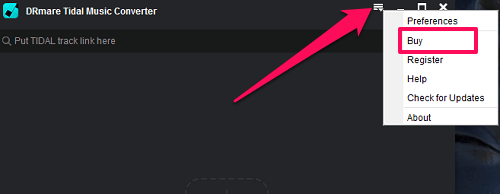
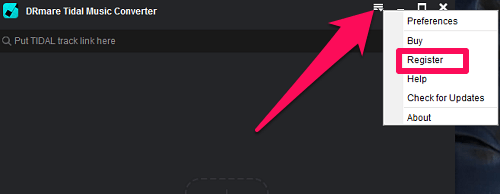

![]()
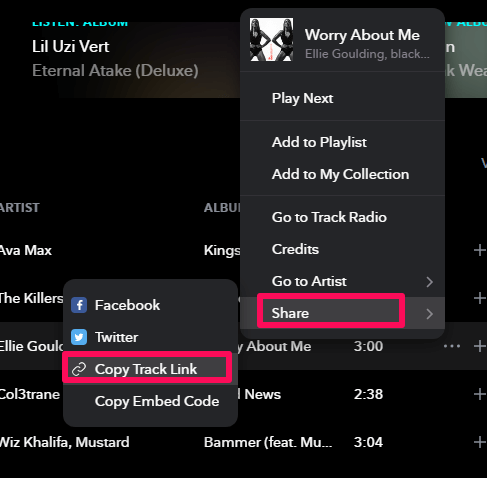

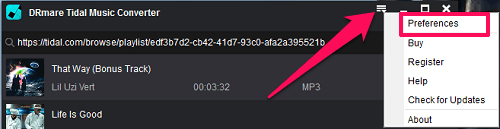
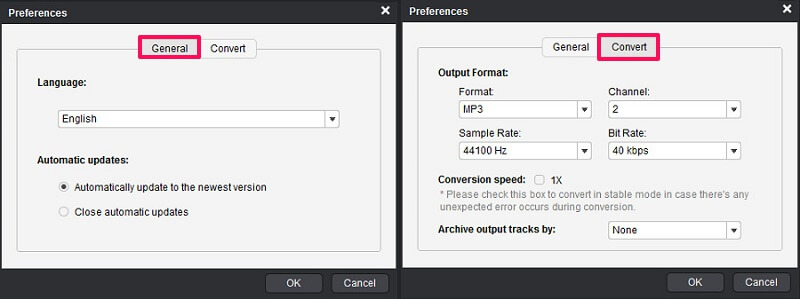
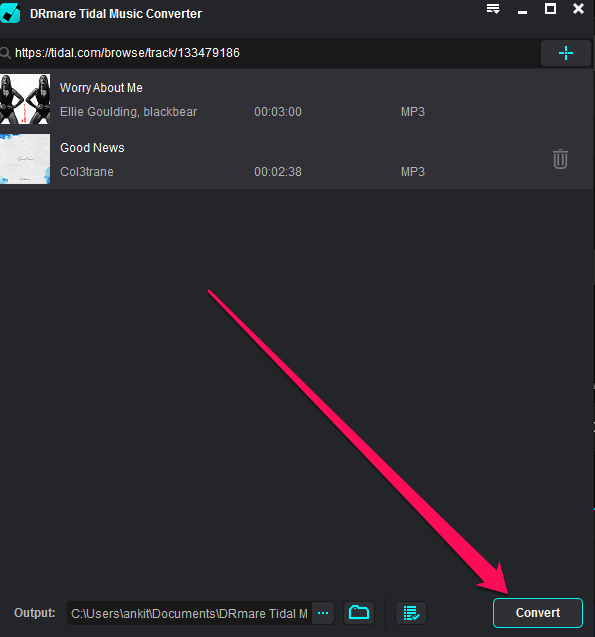
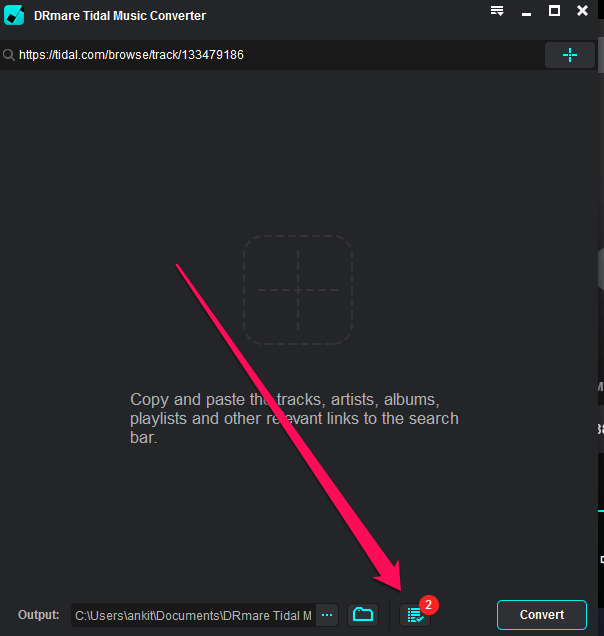
![]()
