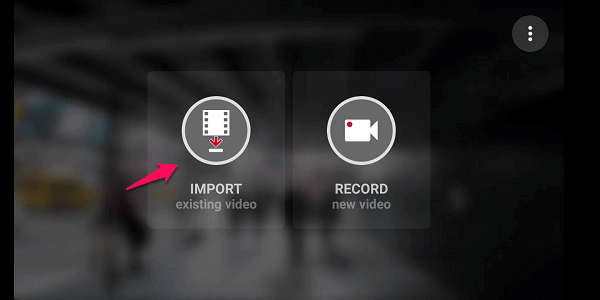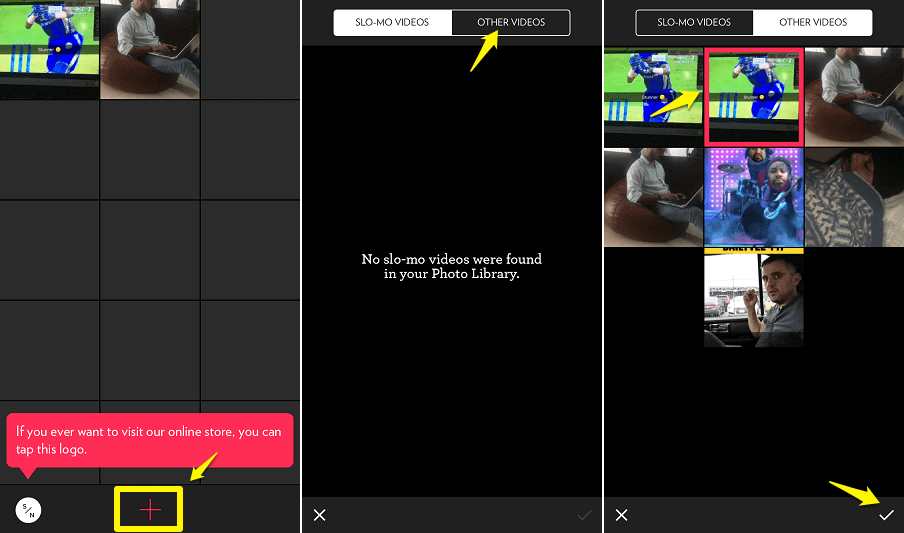So, If you are looking to convert video to timelapse due to any of these reasons, then this article will surely help you.
Steps To Make Timelapse From Video
There is no common app available on both the platform, so I will tell you the steps for both separately.
1 Steps To Make Timelapse From Video1.1 How To Convert Normal Video To Timelapse On Android1.2 How To Convert Video To Timelapse On iPhone2 Final Thoughts
How To Convert Normal Video To Timelapse On Android
- Download and install the free Microsoft Hyperlapse Mobile app from Google Play Store.
- You’ll see 2 options on the homepage. Tap on the Import button.
- Now, choose a video from your gallery that you want to convert. The video will appear in the app. You can see on the top how much longer the video will be if converted into 4x speed. You can tap on the ‘tick’ button to proceed or tap after adjusting the length of the video. It will take few seconds in importing the video.
- You can preview the speed of the video at different frame speeds by moving the red dot at the bottom. Choose the most suitable speed from 2x, 3x, 4x, 8x, 16x or 32x. The app also shows you the length of the video at the top in each frame speed.
- After choosing the best speed that you think will enhance your video, tap on the ‘tick’ button.
- Now, you’ll have to wait just a few seconds while the app is converting the video to Hyperlapse. In the next screen, you have options to share the timelapse directly to WhatsApp, Instagram, Telegram etc. You can also try to convert the same video with different speed or create a new one. Also Read: How to Make Boomerang From Existing Video in Camera Roll or Gallery
How To Convert Video To Timelapse On iPhone
There is no free method to make an exact time-lapse video from an existing video in your Camera Roll. But there are many free tools by which you can fasten up the speed of your video and it will almost give a time-lapse effect.
- Download and install the free Slow Fast Slow app from the App Store.
- Open the app and tap on the ‘+’ icon at the bottom. Then tap on ‘Other Videos‘ on the top right and choose the video you want to convert.
- With the help of the dots, you can slow of fasten the speed of the whole video or set different scenes at a different speed. If you move the dots above the black line in the middle, it will fasten the speed. And if you take them below the black line, it will create the slow-motion effect. Move all the 4 dots above the line at desired speed to make a perfect time-lapse video.
- You can trim the video by moving the first and fourth dot forward and backward. And also zoom/crop the video by tapping on the arrow icons on the top right.
- When you are done, tap on ‘Trim‘ and then on the export icon at the center-right. Now, choose the Original Resolution or from cropping options. You did it. These videos can’t be completely said as a time-lapse. Time-lapse does not increase the speed of the video, it chooses 1 frame from every 2,3,10,20 or 100 frames and joins them. If you want to make a true time-lapse video then you can download the Lapse It • Time Lapse & Stop Motion Camera (link) or Hyper Timelapse (link) from the App Store. These apps have paid features to convert a pre-recorded video to time-lapse video.
Final Thoughts
Timelaps is definitely a good way to spruce up your social media feed. So, these were some easy steps that will surely elevate your videos. If you have anything to share or ask about these apps, let us know in the comments.