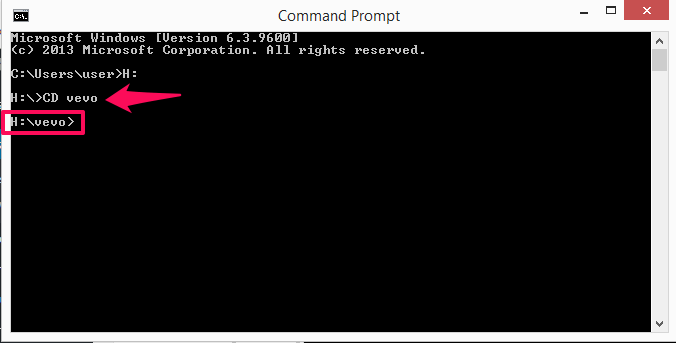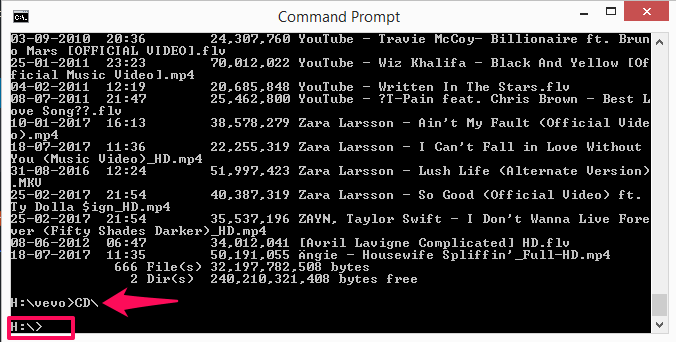Change Directory In CMD
Change The Directory Or Drive
- Once inside the command prompt, you will be able to see that the default directory is the C drive.
1 Change Directory In CMD1.1 Change The Directory Or Drive1.2 Navigate To A Folder In The Directory1.3 Conclusion
- Now if you want to change the directory to any other drive simply write the name of the drive with ‘:‘ in front of it and hit enter.
For example, here we have changed from the C drive to H drive. So we have written H: and hit enter. Now you can see the directory will show for the H: drive instead of C:
Navigate To A Folder In The Directory
Once you are inside the desired Directory, Simply use the CD command to open any required folder inside that directory.
We have opened the vevo folder inside the H drive by simply writing ‘CD vevo‘ and then hitting enter. Similarly, you can also open a subfolder with the same command once inside a folder.
As you can see, now we are inside the vevo folder. If you wish to open the folder and see its content in command prompt simply type dir and hit enter.
Then it will show you the contents of the folders, file names and their sizes too. You can do this to open any required folder. Just go to the directory and type dir command in front of the folder which you want to open.
- Now if you wish to go back to the root folder or the directory from where you started, type CD\ and it will take you to the top of the tree from where the directory starts. To come out of individual folder when navigating between subfolders you need to use cd..
Similarly, you can open any folder in the directory using this method. Also Read: Increase RAM Using Hard Drive
Conclusion
With these commands and following the steps above, you can easily change the directory, navigate files and even open folder/subfolder using the command prompt. Hope you got the method. In case of any issues regarding these commands feel free to contact us in the comments down below.