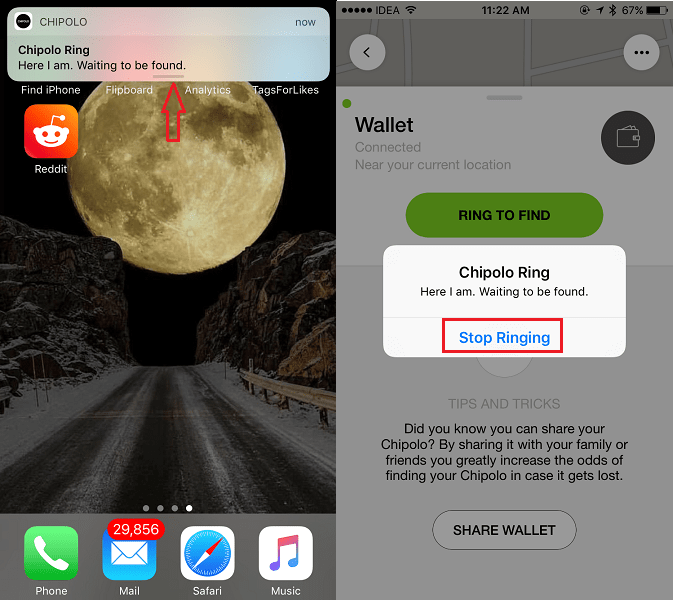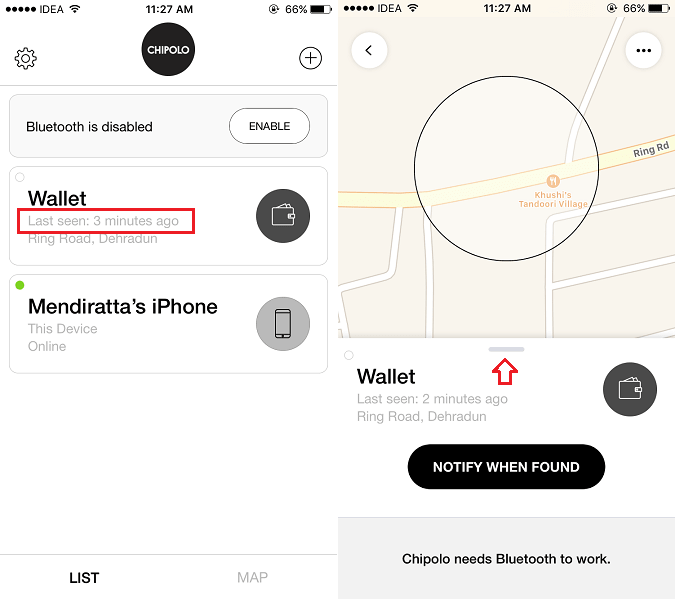Chipolo Review
Chipolo not only connects your belongings to your phone but you can also find your smartphone using Chipolo. Interesting, isn’t it? So, let us get into the details without any further ado.
1 Chipolo Review1.1 Box Contents1.2 Installation and Setup1.3 Chipolo Features1.4 Colors1.5 Pros1.6 Cons1.7 Final Thoughts
Box Contents
Don’t expect a big box as the device itself is coin-sized. The units of Chipolo in the box will depend on the pack(1, 4 or 7) you purchase. Apart from that, there will be a key ring and a small note with instructions to get started.
Installation and Setup
Chipolo connects to your smartphone with the help of their app. The first thing you have to do is head over to the respective app store and download it. It is available for free on Android as well as iOS.
Launch the app after it is installed. To get the hang of what Chipolo is capable of you may take a quick tour by swiping left on the screen. Next, tap on Sign Up.
There are 3 ways you can register. Select the desired one. I am selecting Email in my case. If you choose the same then type your name, Email and password. Hit Sign Up and you are good to go.
On the next screen tap on Yes where it asks you to add Chipolo. Turn on Bluetooth and Location services if they are not already enabled. Also, allow Chipolo app to send Notifications.
With this, your smartphone will start searching for Chipolo. Make sure you follow the on-screen instructions and press the Chipolo. You should hear a sound which means it is turned on and place it near your smartphone so that it can be scanned.
If you follow the steps properly the pairing will be successful in a jiffy. Now, select a tag depending on the item you are going to attach Chipolo with. In my case, I selected Wallet. You will also get an option to give it a personalized name. Tap on Done to complete the set-up.
Tap on Ring To Find button to confirm the successful connection between your smartphone and Chipolo. To stop it from ringing tap on Stop Ringing on the next screen.
Select Skip to bypass the introductory screen. Finally, you will have the Home screen showing Chipolo and your smartphone. Now, when you are done with configuring Chipolo let us have a look at what all you can get out of it.
Chipolo Features
- Ring to Find Items Chipolo makes keeping track of your items easier than ever. Open the Chipolo app and select the Chipolo device. Under device details screen tap on Ring to Find.
This will make Chipolo ring and you can easily find your keys that slipped under the sofa. 2. Look at your things on the Map Under the Chipolo details screen, swipe down to see the Chipolo on the map. 3. Find your Phone This is a cool feature which is not there in TrackR Bravo. You can make your phone ring by double pressing Chipolo when connected.
To stop your phone from ringing open the app and select Stop Ringing.
Check Last Seen Time and Location In the app, you can see the time when the Chipolo was last connected. The location can be seen in the same way under Chipolo details screen.
Take Selfie This is another amazing feature of Chipolo which gives it an edge over TrackR bravo. To take a selfie using Chipolo open the app and tap on Chipolo. Under Chipolo device screen, tap on 3 dots and select Take Selfie.
Of course, Chipolo has to be connected to your smartphone via Bluetooth for it to work. Double press Chipolo to click the picture. Save it to your phone’s Gallery or Camera Roll by tapping on Save to Photos. Now, no need to reach out for the capture button or volume buttons(iOS) to capture a snap if you have a Chipolo.
Colors
As I mentioned before, the official Chipolo website offers you to purchase a pack of 1, 4 or 6. There are a variety of color options in Chipolo including black, yellow, green, blue and more.
It is now time for Pros and Cons.
Pros
- Unlike TrackR Bravo the ring volume of Chipolo is good and loud. This makes it easier to be heard even when rooms away.
- The app is stable and easy to use even for users who are not tech-savvy.
- The ability to make the phone ring using the Chipolo is handy.
Cons
There are no separation alerts as of now which is one of the powerful features of TrackR Bravo. But they are a part of beta version and can be expected soon.
Final Thoughts
After using Chipolo I can definitely recommend it to you for keeping your valuable items safe. With a couple of unique features, it is one of the top tracking gadgets. If you are someone who doesn’t want to spend much then Chipolo is for you. If you found the review useful then don’t forget to share it with your friends. It might help them in making the correct decision.

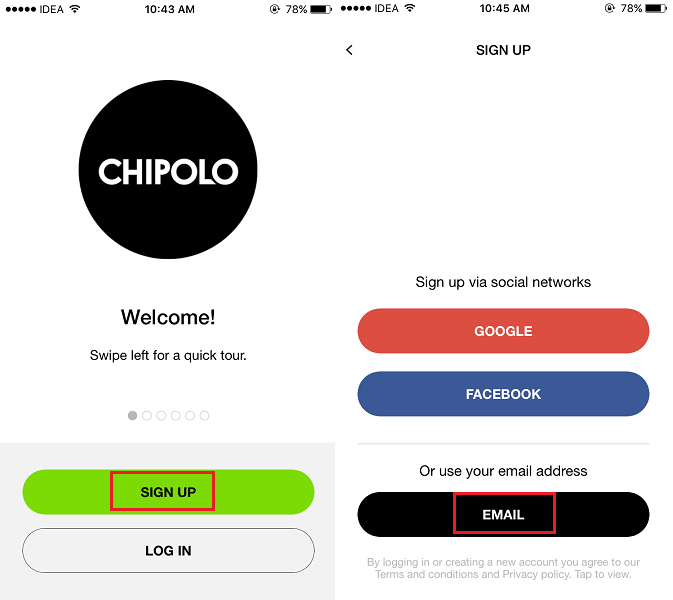


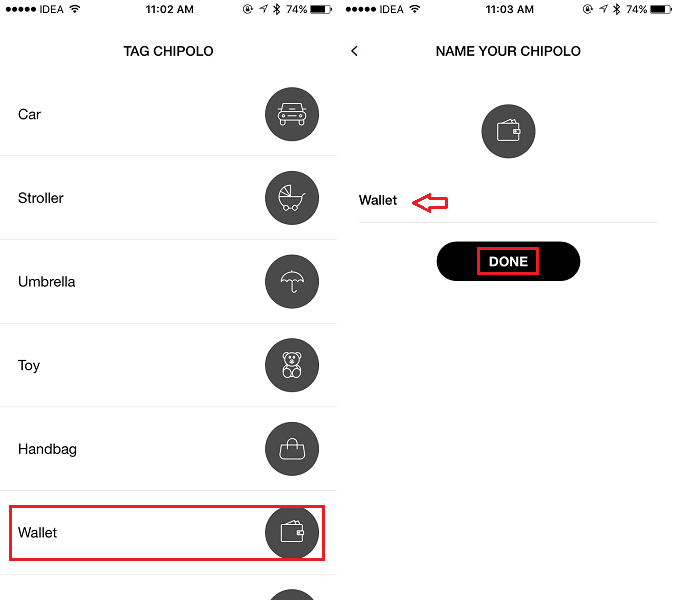
![]()