The solution to this is using blank icons on your iPhone. I’ve put together a handy guide to show you how to create a blank icon for your iPhone. Read on to learn how to do it.
Two Ways Of Making Blank App Icons On iPhone
iPhones tend to be littered with apps and widgets, which can often lead to a cluttered and disorganized home screen. Some people opt to organize their apps in groups and others also use widgets to help organize their phones. While organization is great, sometimes what you want is a completely empty home screen. Blank icons make that possible. Speaking of empty, if you’ve ever been curious about your spotlight search and how to clear it, take a look at our spotlight search guide.
Create Blank Icons Using iEmpty Bookmark Installation
iEmpty is a website that allows you to add blank icons and widgets to your home screen to make blank spaces. A blank icon is an app icon that blends in with your wallpaper to create an empty space on your home screen. You don’t need to download an app or jailbreak your phone to use iEmpty to create a blank icon. It’s free with a few limitations, such as only being able to create and install four app icons at a time. The premium version costs $1 per month. It allows you to download and install more than four app icons at once, removes ads on any of the creator’s websites, grants access to exclusive features, and more. iEmpty has two installation options, Bookmark and Profile. Bookmark allows you to generate one blank icon at a time and use it via Safari’s bookmarks. Profile allows you to install multiple empty icons at once using an iOS configuration profile. For this tutorial, I’ll show you how to use both. To get started here’s how to use the bookmark installation method to make blank icons for your iPhone home screen: Here’s a video demonstrating how to use the Bookmark method to make blank icons – start watching from the 3d minute:
Create Empty Icon Using iEmpty Profile Method
While the bookmark method is great, it only allows you to download the blank icons one at a time. If you want to download all of them at once, the profile method would be more to your liking. Here’s how to use the iEmpty’s profile installation to make blank icons: Here’s a video demonstration of how to use iEmpty’s Profile installation to create blank icons:
Creating Transparent Icons – Wrapping Up
What’d you think of this article? Empty icons can come in handy to help you create a custom home screen. Whether you want blank spaces to organize your apps in a specific way or want a completely blank home screen, blank app icons are the way to go. If you want another way to keep your home screen clear, I also suggest disabling the badge app icon on your iPhone. This way, the present apps are in their default state without the number of unread notifications attached to them. Doing this, in addition to utilizing blank icons can provide you with a clutter free home screen page that many would envy.If you have any questions, leave them in the comments below. Don’t forget to share this article with your friends, family, and followers.

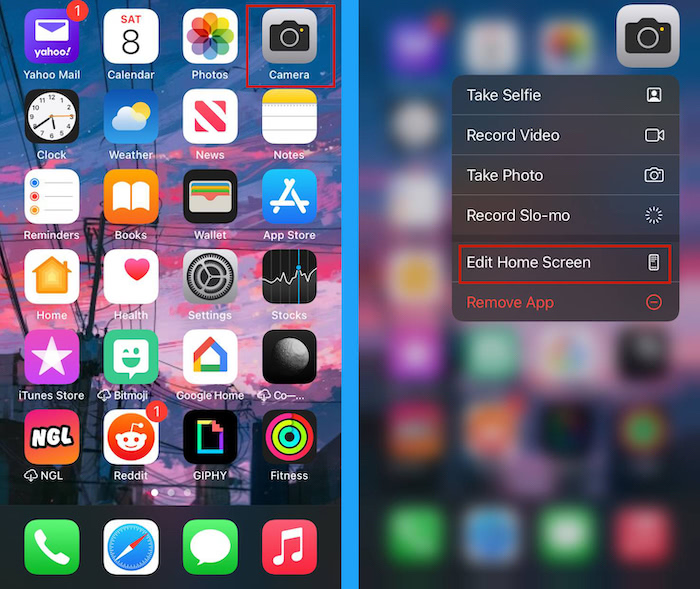

![]()
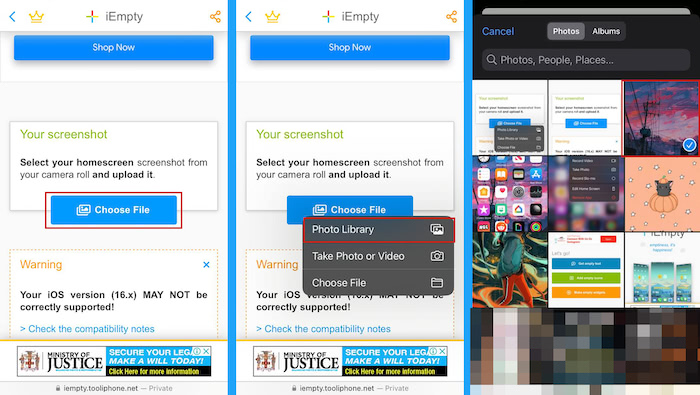
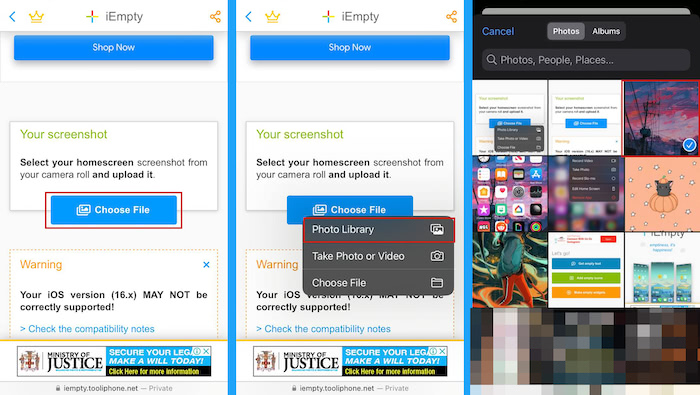
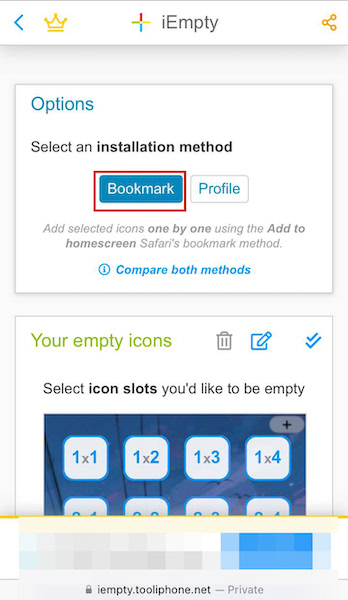
![]()
![]()
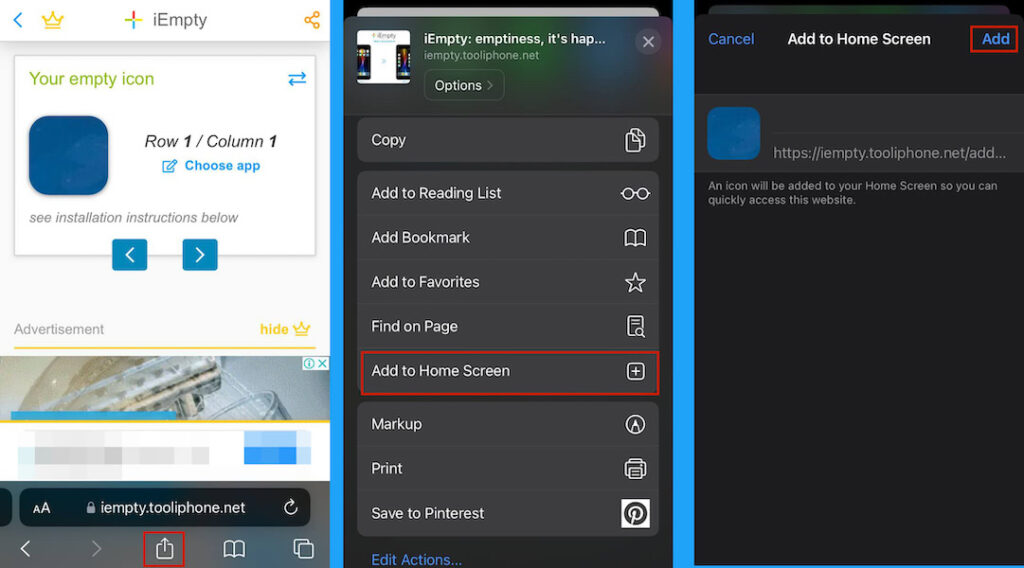
![]()
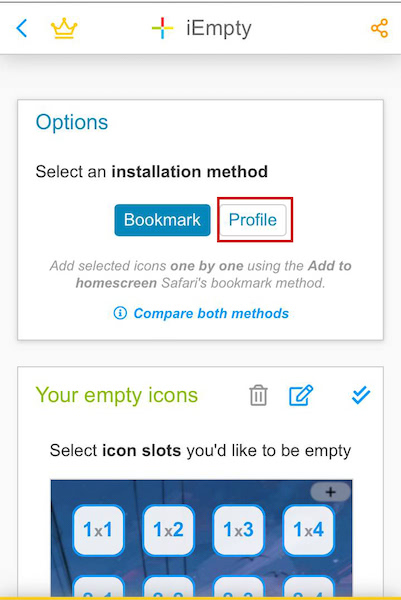
![]()
![]()
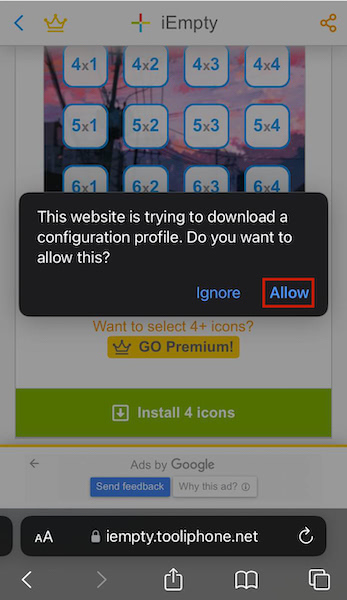
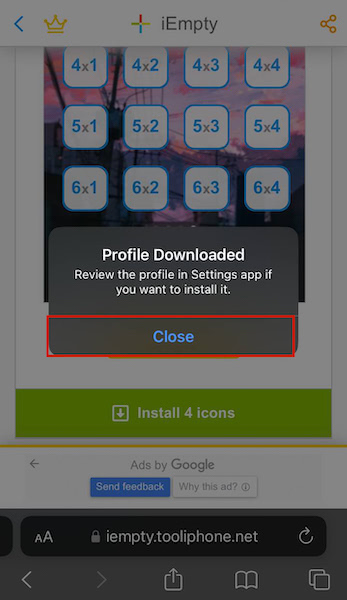
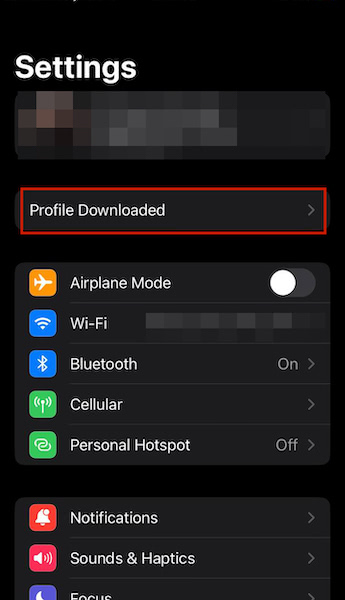
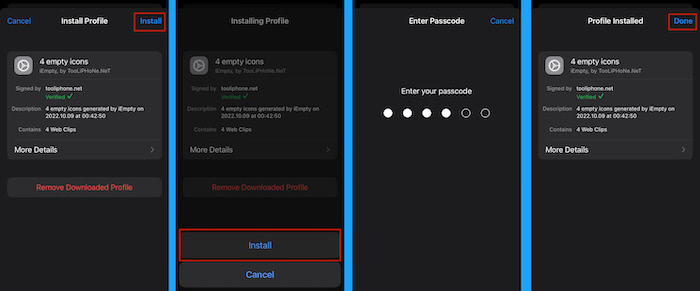
![]()