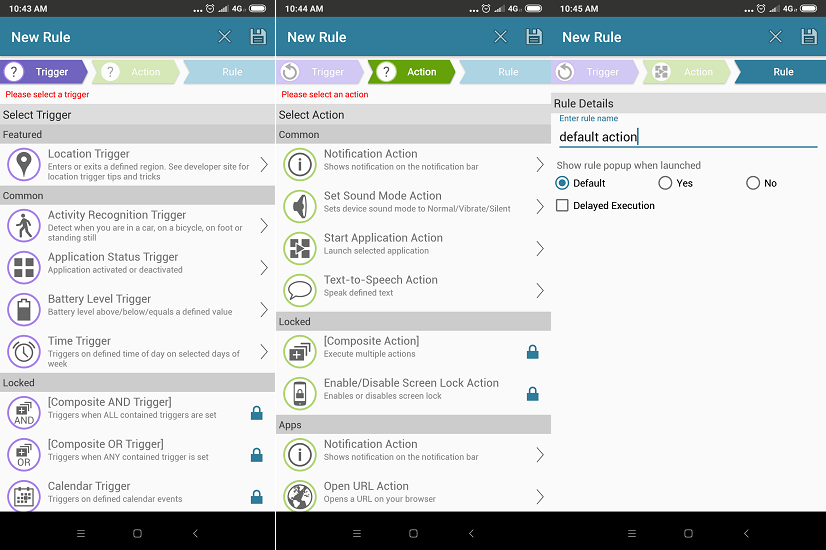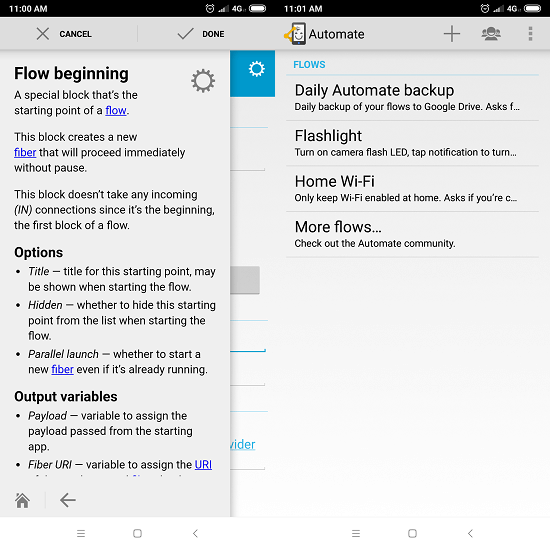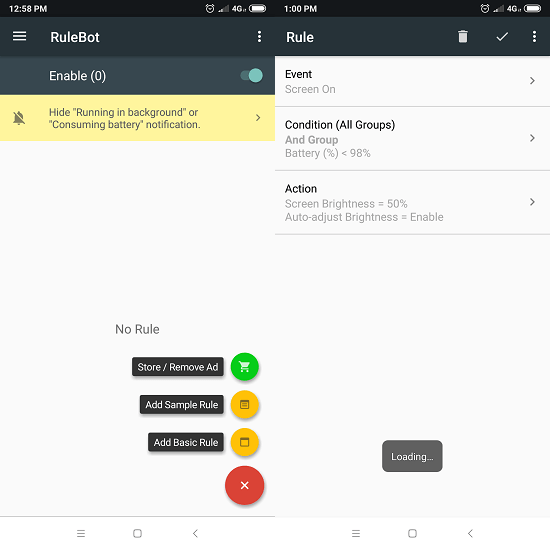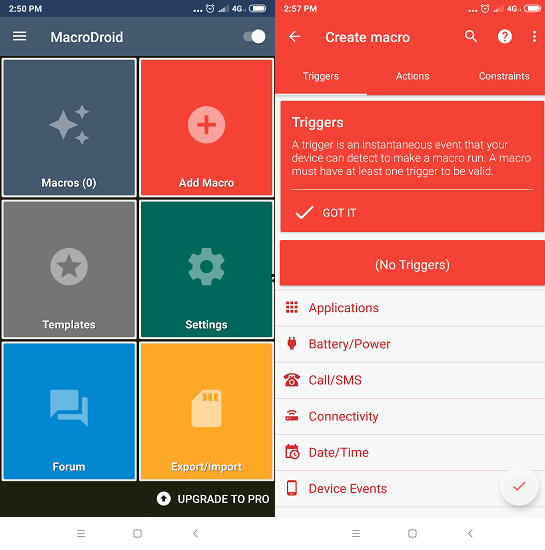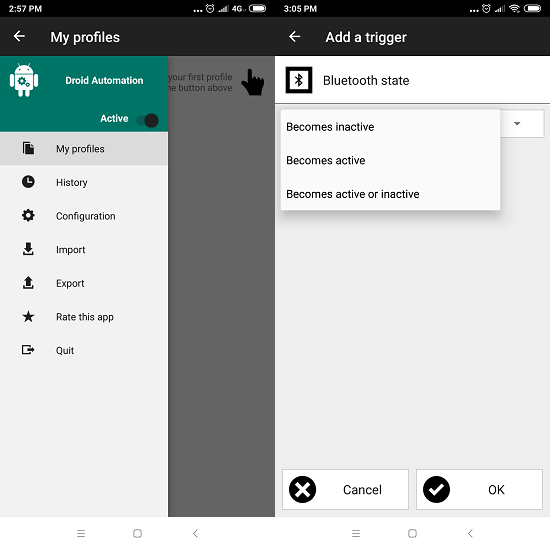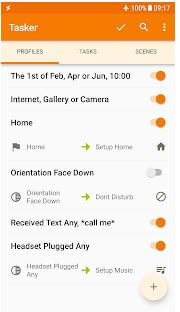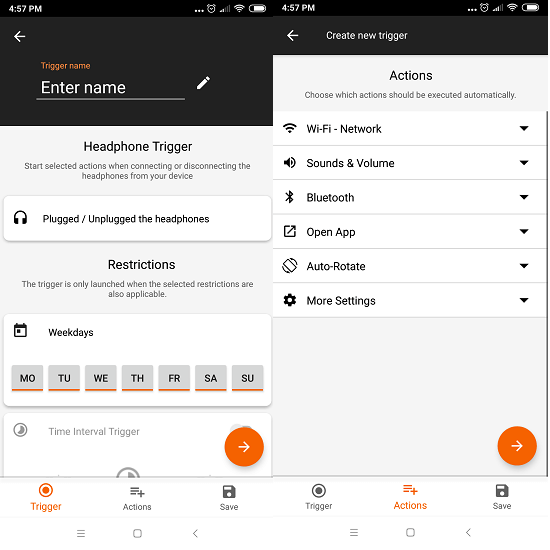And if used correctly, these can even help to kill some of the unnecessary apps that are taking up your RAM and Processor space in the background. Without any further ado, let us check out the best Android automation apps.
Best Apps To Automate Your Android Phone
1. AutomateIt
Make your life easier and simpler by automating certain scenarios through this app in a convenient way. After launching the app, just tap on My Rules where you already have 6 rules provided initially. Add a new rule which will take you to the next screen that contains three tabs called Trigger, Action, and Rule.
1 Best Apps To Automate Your Android Phone1.1 1. AutomateIt1.2 2. Automate1.3 3. RuleBot: Automation1.4 4. MacroDroid1.5 5. Droid Automation1.6 6. Tasker1.7 7. anySwtich2 Best Android Automation Apps To Perform Tasks Automatically
In the Trigger tab, you have to set the initial node of the flow from which the task will be started. After that, you have to select the app or task which you want to perform automatically in the Action tab. And lastly, you can name this complete flow in the Rule tab. This way you will not get confused among all the rules in the list and will be able to easily distinguish them. Check out this app on Play Store
2. Automate
Creating automation flow in this app is a bit complicated than the app mentioned above. The app already has 4 incorporated automated tasks for the users which include flows like daily backing up data on Google Drive and turning on the Camera Flash LED. And yes, you can easily add new tasks that you want by tapping on the plus icon in the top menu bar. After that point, you have to create the complete flow of the task by editing the flowchart and adding building blocks. If you ever feel confused here then you have the option to seek help by touching on the settings icon which will give you a brief about all the fields. You can set the starting point of the flow and then start configuring the same by selecting the apps and task from the left menu bar. Once satisfied with your flowchart, tap on done to complete and save the flow. Check out this app on Play Store
3. RuleBot: Automation
Personally, I found this app easier as compared to the above two apps. I tried creating a flow for automatic brightness in which the display automatically switches to adaptive brightness whenever the battery is less than 50%. And it hardly takes less than 5 minutes to make your automation plans. It’s that easy. You only have to set the values for three sections. Set the starting point in the Event tab. Provide the criteria in the Condition tab so that the app knows when to start executing the flow. And lastly, input the command that you want to perform in the Action tab. Check out this app on Play Store Also Read: 15 Best Icon Packs For Android
4. MacroDroid
Do not get confused by the different terms used in this Android automation app because working is still the same. Flows are named by Macros here. All the flows that you have created will be saved under the Macro tab. Most of the terminology is still the same such as Triggers and Actions. In the Trigger tab, you can select the initial point of the Macro from which the flow will be started. There are inbuilt triggers provided here for each and every category. It allows setting or selecting the response that the app will perform in the Actions tab. If you want the flow to stop or pause in case of any condition then you need to set it up in the Constraints tab. Check out this app on Play Store
5. Droid Automation
This app is perfect for those users who feel that automating apps is tough. It will take you forward one step at a time. That way, this whole process doesn’t feel overwhelming. There are two versions of this app available in the Android market, one of which is free and the other one is a paid app. Firstly, you have to create a profile by giving it any name you would like. After that, it will ask you to set the trigger value for which, multiple options are already provided. Once trigger setting is completed, you can select the choice from the drop-down menu in the app to either make it active or inactive on the basis of the given conditions. Check out this app on Play Store
6. Tasker
Tasker is a fully paid app. One of the widely used automated apps on the Android platform. Creating and automating the task is quite similar as compared to the rest of the apps in this list. This app provides the usual three sections named Triggers, Actions, and Tasks. You can add the starting node in the Trigger tab like for e.g. whenever the screen turns on. Enter the functionality in Actions tab like battery saver. And mention the condition in Tasks tab i.e., whenever the battery is lower than 40%. There you have it, a simple automatic flow for turning the battery saver on when the battery gets lesser than 40. Apart from these features, this app also lets you create Android applications so that you can share it with other users or even sell on the Play Store. Check out this app on Play Store
7. anySwtich
When it comes to the number of automated flows possibilities, this app has limited options. You are only allowed to add Trigger for Headphones, Bluetooth, WiFi, Time, Time Interval, and Geofence. Select any one according to your choice and proceed further. After that, you can set the automation timing by daily or once on a weekly basis too. Then you can move on to the Actions tab where one can input the result that they want for the triggered task. Lastly, save the flow by entering the name, explanation and action summary. Check out this app on Play Store
Best Android Automation Apps To Perform Tasks Automatically
These were my picks for the best Android automation apps. The best part about these apps is that when you try to enter the task/triggers, the app will automatically provide you with ideas for automating an app or its task from the inbuilt functions. That way, you can figure out more and more automated outcomes.