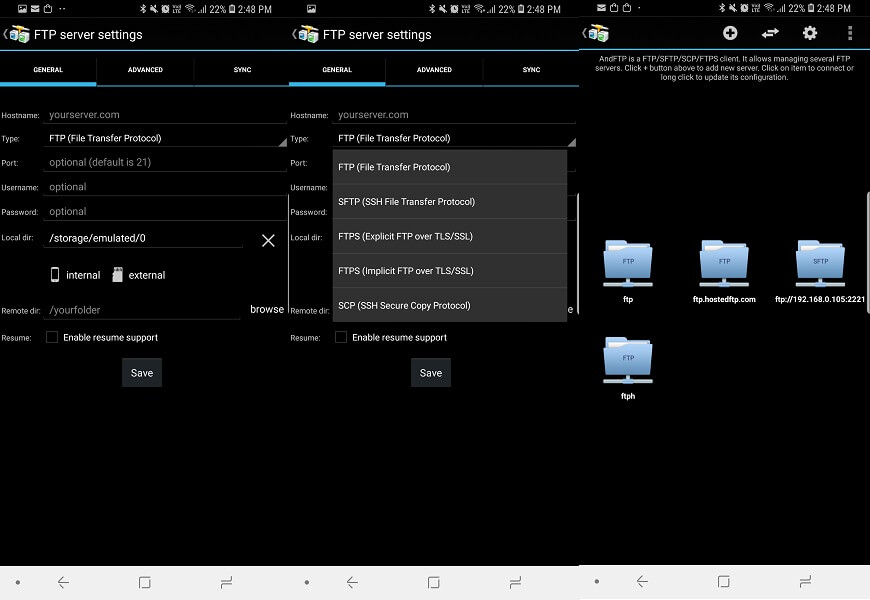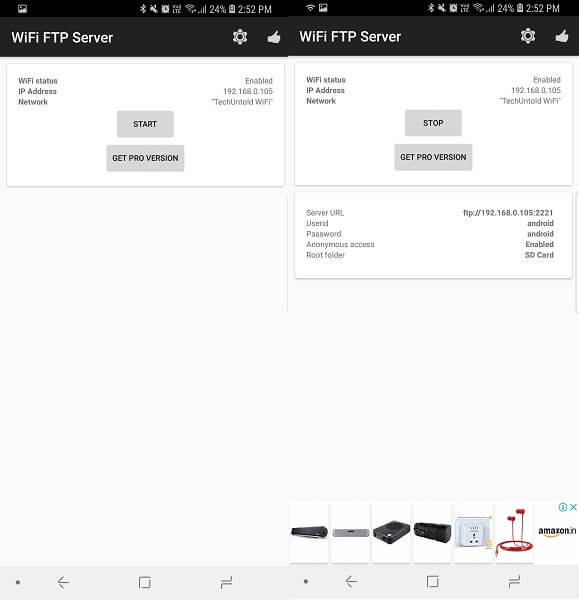Best FTP Clients
1. AndFTP
1 Best FTP Clients1.1 1. AndFTP1.2 2. FTP Client Lite1.3 3. ES File Explorer1.4 4. FTP Manager2 Best FTP Servers2.1 5. Wi-Fi FTP Server2.2 6. FTP Server2.3 7. FTP Server – Multiple FTP User2.4 Conclusion
This FTP client application will allow you to access any desired FTP server from your Android smartphones. You can use this application to browse the files on the server or even files on your device. All you have to do is add the server information for the FTP you are going to access. It allows uploading, downloading, synchronizing and sharing of any desired files or folders among the client and the server. Apart from FTP is also supports FTPS, SCP, SCFT, SSH key etc. You can also access multiple connections in this app and even use it via web browsers, both on PC or smartphones. Android (AndFTP)
2. FTP Client Lite
FTP Client Lite is one of the best FTP apps for iOS users. Its interface is clean and simple to use, just add the server details and connect it with just one tap. You can browse, download, and even upload files to the server using this app. It has an Import feature that lets you select files from your iCloud Drive. The app offers quite a lot of options in the Settings tab; Automatically save opened files, custom font size, media file naming, autocapitalization to name a few. If you switch to the premium version then you also get to save the used connections in Bookmarks. Moreover, it also gives you the luxury of not remembering login details for the server. iOS (FTP Client Lite)
3. ES File Explorer
ES is one of the best file managers apps for Android devices. Not only this, but you can also use this file explorer application as an FTP client or SFTP client. You can either add an FTP server manually or the app can automatically scan the connected networks and the available FTP servers. Once it finds the server, select the one you want to access and enter the username and password if required. Once the server is connected you can browse the folders or upload and download any files using ES File Explorer. Android (Free)
4. FTP Manager
Just like the above apps that provide the users with the ability to access any FTP server, FTP Manager also does the same for iOS devices. Here you can access any iOS files on the device and upload them on the FTP server or even download from the server to your device. You can also use this app to create FTP servers from your iOS devices and share the files to your PC. It can be used on the web browsers of macOS or other Windows PC easily. If you want to use more than one FTP server at a time than you can purchase its PRO version. In PRO version it will also let you access files in Dropbox from this app itself. iOS (FTP Manager)
Best FTP Servers
5. Wi-Fi FTP Server
This is an FTP server app that will let you create or turn any of your Android devices into an FTP server. Using this app you can create FTP servers and then access them using an FTP URL or IP address provided in the app. It can be accessed through a web browser on a PC or even on smartphones. With this, you can simply share the data among various Android devices and PC with just simple clicks. It lets you select which files and folders to be shared or shown from the device as per your requirements. Android (WiFi FTP Server)
6. FTP Server
With this application, you can create FTP servers with just a click. All you have to do is open the application and press the power button displayed on the screen. And after this, it will automatically create a server and show you its URL, username, and password on the display. In addition, you can also customize the network settings through which this created server can be accessed from like Wi-Fi, Ethernet, Mobile network etc. It will let you select which storage or any custom folder to be opened using the server. You can even access this server by logging in as an anonymous user. This server can also be opened using the web browser on PC or even the smartphones. Android (Ftp Server)
7. FTP Server – Multiple FTP User
Yet another FTP server application with which you can create a free online server from your Android devices like the above apps. What it has different than other server creating apps is that you can create multiple user profiles for anonymous access or even add passwords to any of the user profiles. This way the browsers will ask to provide the username and password to access the server and its folders adding security to it. Android (FTP Server) Also Read: 10 Best TV Remote Apps
Conclusion
These were some FTP clients and server apps using which you can create an online server and connect to transfer files between a server, smartphone and PC. You can also use Filezilla on iOS, a paid application which will also let you create and access FTP servers. Filezilla is also available for Windows and macOS for creating and accessing the online FTP servers. Which one do you use? Let us know.