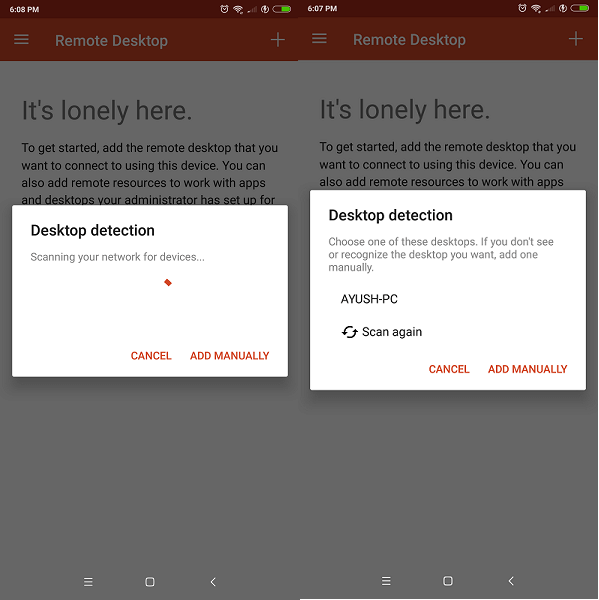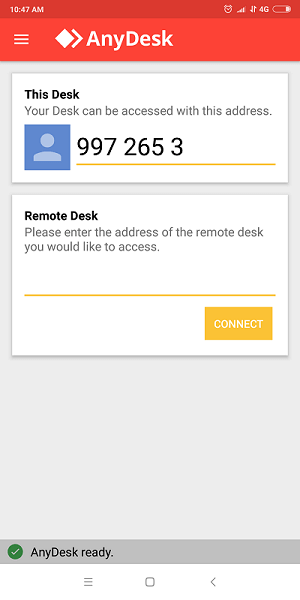Screen Mirroring From Android Or iPhone To PC/TV
1. Microsoft Remote Desktop
1 Screen Mirroring From Android Or iPhone To PC/TV1.1 1. Microsoft Remote Desktop1.2 2. Chrome Remote Desktop1.3 3. Samsung Smart View1.4 4. Mirroring 3601.5 5. AnyDesk1.6 Final Words
This app is available on both Android and iOS platforms. Windows professional and server editions are only supported. If you are using Windows home version you need to upgrade it to Pro. This app is a great way to streaming videos and images on your desktop. You will also be required to make your PC eligible for remote connection first by downloading RD assistant. App working is really simple. Open the app and add your computer network. Once the connection is established, the connection will be saved automatically for future usage. All your files shared will be secure and encrypted and it also supports multi-touch gesture. Download it from Microsoft Remote Desktop for Android and Microsoft Remote Desktop for iOS
2. Chrome Remote Desktop
In order to use the features of this app, you need to configure same software on your PC first. Once it is installed on both the devices, then you can start using all the functionalities by mirroring them. There is no need to inform you about the security of this app as it was developed by Google LLC. As soon as you open the app, it will automatically start searching for PC networks nearby. You can also share your remote access with a different person. All you need to do is to make sure that the other person has also installed the same app on their PC or phone. You can form the connection via PIN sharing. Download it from Chrome Remote Desktop for Android and Chrome Remote Desktop for iOS
3. Samsung Smart View
This app is different from those mentioned above. Samsung smart view lets you create a connection between your TV and mobile device. Whatever you like to do on TV, can be done on the small screen just by a touch. That way, users can enjoy their favorite movies, videos and TV shows on their mobile phones only. It even offers you to use your connected phone as a remote to control TV settings. People get the option to turn on their TV on standby mode using their smartphones. Because of all the features regarding connectivity to TV, Samsung Smart view is the best screen mirroring app for Android and iPhone to the TV. Download it from Samsung Smart View for Android and Samsung Smart View for iOS ALSO READ: Best Apps To Record Screen On Smartphone
4. Mirroring 360
Another famous Screen Mirroring app for both Android and iOS platforms, which is also called as Mirror Assist on iTunes made by Splashtop Inc. This app is available as both free and the premium versions. These both version comes with different mirroring settings and options. Users can easily use them according to their own convenience. This app helps you to easily connect your phone to your laptop either using mirroring ID or the QR code. But in order to use this app efficiently, you need to install the same app on your system also to build a remote connection. Mirroring 360 will help users to remotely access their mobile phones on a bigger screen and use any of the files like videos, movies, images, apps, and many more on their system. Download it from Play Store and App Store
5. AnyDesk
The best part about this app is that it uses 4096-bit RSA Key Exchange and Erlang technology which works best for securing user’s data. AnyDesk provides unique ID and private key to every user using which they can connect their devices without any hassle. It is one of the fastest screen mirroring app in the market which let its users access their files such as images, videos and so on, from anywhere and anytime. In addition, AnyDesk is available for every possible device out there like Android, iOS, Windows, Mac and even Linux. Download it from AnyDesk for Android and AnyDesk for iOS
Final Words
All of these best screen mirroring apps are free and easy to use. You just need to install the same app on both the devices you are connecting so that remote connection can be built. And there will be no ads distractions which is always good. My favorite would definitely be Chrome Remote Desktop because I prefer Google over any other service on any given day.