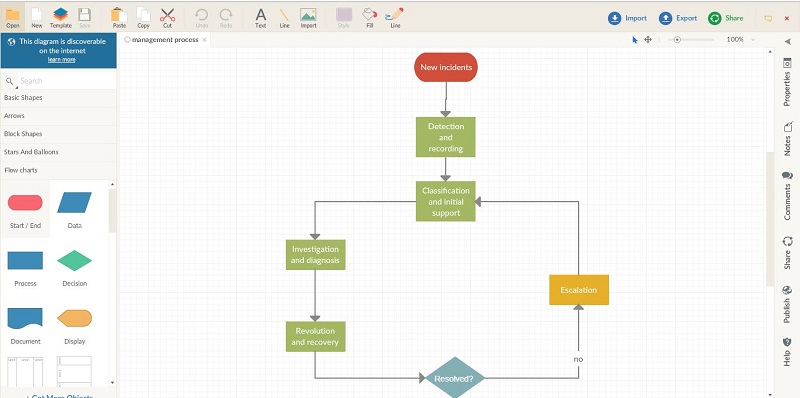As powerful and useful as Microsoft Visio is, it doesn’t come cheap. Even as an average home user you will have to spend $5/month for its subscription. Why pay all this when you can get cheaper or free software or tool. Also for it doesn’t support Mac OS X that leaves Mac users completely unaware of it. So, if you are looking for Microsoft Visio alternative, then we have sorted out 10 of the best for you.
Microsoft Visio Alternatives
1. Lucidchart
First let me tell you that it is available for any platform as it is a web-based tool, so you don’t have to download it as separate software. When you start your first document in it, you don’t have to go anywhere for help as it provides you basic tips for usage. You can share your work with others just by entering their email address. It is quick and simple because all you have to do is drag and drop the elements of your design.
1 Microsoft Visio Alternatives1.1 1. Lucidchart1.2 2. ASCIIFlow Infinity1.3 3. Gliffy1.4 4. Draw.io1.5 5. Google Drawings1.6 6. yEd Graph Editor1.7 7. Creately1.8 8. Dia1.9 9. Pencil Project1.10 10. Cacoo1.11 Conclusion
All kinds of flowchart elements, shapes are available for you to use. You can get additional shapes from its library and import them into your main page. Lucidchart also allows you to create and edit your documents in the offline mode without the internet connection. You and your shared member can start a chat and discuss the aspect of the document. It has a premium version that offers you more features like creating a slideshow, revision history, and advanced shape library. Try out Lucidchart
2. ASCIIFlow Infinity
It is for someone who wants a quick and easy diagram tool for a basic document that doesn’t require complex shapes and templates. It just gives you the option to draw boxes, arrows, lines or freehand and insert text to it. There is also no need for registration or sign up. As soon as you open the webpage, you are good to go. It also lets you save your documents and upload them to Google Drive, so you can access them from anywhere. You can use the basic windows shortcuts like Ctrl+C, Ctrl+Z, etc. Try out ASCIIFlow Infinity Also Read: Smallest Keyboards
3. Gliffy
This drawing tool has a downloadable version for Windows and Mac as well as a perfectly working browser version. It comes as a free version for trial or home users as well as a premium version for advanced users. Its features are not just limited to drawing a flowchart or basic diagram but also Venn diagram, Wireframe, Mind map, and network diagram. It can be used to import diagram from your local storage in .vdx, .vxdx, .gon, .gxml files to this website . Provides integration with services like Google Drive, JIRA and Confluence. You can drag and drop the required shape and edit its properties to change the shape and aspect ratio. The user and its team can add notes and a URL to a document. Most of the work can be done on a free version so only update to a paid one if needed or if you have multiple users working in your team. Try out Gliffy
4. Draw.io
This is also a web-based tool for drawing flowcharts and diagrams. You can save your work on your local storage by downloading a .xml file of your document. Your Document can also be stored in cloud-based services like Dropbox, OneDrive and Google Drive to access it from any device. Coming to the designing part, this tool offers you everything from basic geometric shapes to more advanced UML elements. It lets you fill color into your shapes and elements to make it more interactive and visually appealing. A large choice of icon and symbols for categories like Android, iOS, Bootstrap, Atlassian, and Azure are available. Apart from that, a wide range of keyboard shortcuts are supported. If you are familiar with Javascript and its code then you can also create your own shape by setting constraint and perimeter. Try out Draw.io
5. Google Drawings
Google Drawing is Google’s counterpart for Microsoft’s Visio. In addition to Diagrams and flowchart, it has readymade diagram templates of bar charts, pie charts, histograms, and line graphs for you. You can include tables to your document by specifying the number of rows and columns and drag it into your project. Saves your work automatically to your Google Drive and supports a Google Chrome plugin. Your documents can be exported in more convenient and accessible formats like .pdf, .jpg, .png and .svg. Being a Google application, you can expect regular updates and improvements from it. The web app doesn’t work in offline mode and requires internet connection the whole time. But it also a completely free option with no hidden cost. It will, however, work in offline mode with Google Chrome app. Try out Google Drawings
6. yEd Graph Editor
Like Microsoft Visio, it is also a downloadable software for Windows only. However, Mac users can use its web-based version known as yED live. This one is to create a high-end drawing that requires more shapes and elements. It has an automatic layout function that will lessen your efforts by automatically adjusting the layout of your diagrams. For newbies, you can choose one from the set of sample graphs to edit and adjust its components. It lets you save and share your design in JPEG, XML or HTML formats. yEd has a well-sorted user interface with several customization options for its user. It has a separate preview area which can be set for viewing neighborhood, predecessor and successor nodes. You can see the overview of your whole layout at once without scrolling through the page. Try out yEd Graph Editor
7. Creately
Creately has been designed to give an interactive experience to users while designing. Comes with the support of a bunch of fun templates and shapes for classroom or creating a school project. It also lets you import images from the computer as well as web, which was absent in other tools. In order to use Creately, you will have to enable flash on your browser. It asks the user to select what they plan to draw and suggests you templates based on their selection. Exporting and importing files and templates of supported formats is simple. You can add your team members by entering their email IDs and collaborate with them on a project. It has a free version that limits users in some areas but you can opt for the paid version which, in my opinion, is reasonably priced. There is also a desktop software for it, that is compatible with Windows, Mac, and Linux. Try out Creately
8. Dia
To be honest, Dia feels a little outdated in terms of the user interface when compared to other options on this list. But it is a free software for people who want to draw on software without needing an internet connection. Another good thing is it lets you export your files in many formats like .png, .pdf, .eps etc. Like every other drawing tool, it offers shapes, line objects, text, and images to add in your flowchart and diagram. It is can run on Windows, Mac, and Linux so no need to worry about supporting your platform. If you can overlook the visual appearance, then this is a perfect free downloadable drawing tool for you. Try out Dia
9. Pencil Project
I would highly recommend you to download this open-source alternative to Microsoft Visio because of its usability and appearance. It adds new templates designs, shapes, and stencils with regular updates and lets you search and import images from OpenClipart.org. Pencil Project focuses on making the task as easy as possible for a user. Not a lot of open-source software has this clean and easy interface with all the required tools. As far as export options go it includes support for SVG, ODT, PDF, and PNG. I like how they have a collection of smartphone elements for creating mockups. Unfortunately, it doesn’t have a web-based version but makes up for it by updating desktop application time to time with lots of improvements. It is compatible with all the major platforms out there and has an extension for Mozilla Firefox browser. Try out Pencil Project
10. Cacoo
Cacoo is unique in a way as it supports real-time collaboration with the team members. You can see what any of your team members are working on in real-time. This way they can give and receive feedbacks right next to the diagram. If you are the owner of the document then you can control their roles and sharing rights. You can add sheets to your document and play all those sheets as a presentation. There is live chat support to clear out your queries regarding Cacoo. It is not a free application but you can determine whether you want to pay for it or not by signing up for a 14 days trial period for free. You don’t have to download it as it is a browser-based application. Try out Cacoo Also Read: Best Handwriting To Text Apps
Conclusion
With these substitutes of Microsoft Visio, I’m sure you’ll find what’s best for you. Every application on the list is free or have a free version, that makes it more convenient for you to test them out and then move forward with one of them. You can also try out MyDraw, XMIND and LibreOffice Draw, and see if you prefer them instead. Do you let us know if you found this article useful and leave comments about your favorite one.